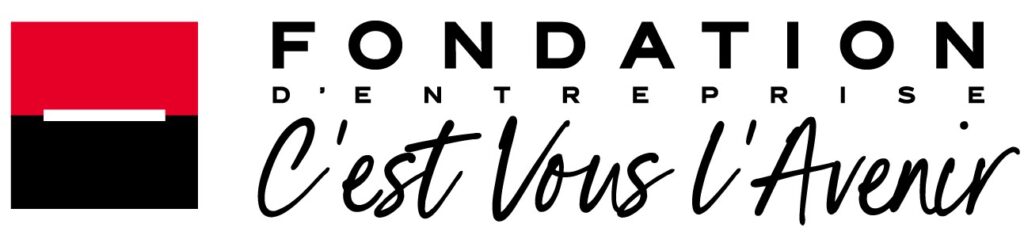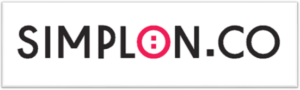Effective call-to-action (CTA) buttons are the linchpins of conversion-focused web design. While many marketers understand the importance of a compelling message, the nuanced art of designing custom CTA buttons that truly resonate and convert remains underexplored. This article dissects the critical aspects of crafting highly optimized CTA buttons, grounded in expert techniques, data-driven insights, and actionable steps. We will explore how to go beyond basic aesthetics and strategically engineer every element—from placement to visual cues—to maximize user engagement and drive tangible results.
Table of Contents
- 1. Analyzing User Intent and Behavioral Triggers for CTA Effectiveness
- 2. Evaluating How Button Placement Influences User Interaction and Conversion
- 3. Case Study: Mapping User Journey to Optimize CTA Positioning
- 4. Selecting the Optimal Button Shape and Size for User Engagement
- 5. Implementing Advanced Visual Customizations to Enhance CTA Visibility
- 6. Incorporating Trust Elements and Social Proof into CTA Buttons
- 7. Technical Optimization for CTA Button Performance and Accessibility
- 8. Analyzing and Iterating on CTA Button Performance
- 9. Reinforcing the Strategic Value of Custom CTA Buttons in Conversion Optimization
1. Analyzing User Intent and Behavioral Triggers for CTA Effectiveness
To craft compelling CTA buttons, understanding user intent and behavioral triggers is paramount. This involves deep analysis of the specific motivations that drive users at each stage of their journey. For instance, a visitor in the awareness stage might respond better to buttons emphasizing discovery (“Learn More,” “Find Out How”), whereas an intent-driven user ready to purchase may prefer direct calls to action like “Buy Now” or “Get Your Free Trial.”
Implement behavioral trigger mapping by segmenting your audience based on their engagement levels, source, and previous interactions. Use tools like heatmaps, session recordings, and analytics data to identify which elements attract attention and where users hesitate. For example, if analytics show users abandoning a page at a specific point, your CTA might need to be more aligned with their immediate intent or positioned closer to their focus area.
As a practical step, develop user personas and map out their typical paths. For each persona, construct a set of tailored CTA messages and test their effectiveness through iterative experiments. Remember, a CTA that resonates with a user’s intent will significantly boost click-through and conversion rates.
2. Evaluating How Button Placement Influences User Interaction and Conversion
Placement is a decisive factor in CTA performance. An optimally positioned button reduces the cognitive load, guides the eye naturally, and aligns with the user’s reading pattern. A heuristic approach involves:
- Above the fold: Ensures immediate visibility for users without scrolling. Ideal for primary conversion actions.
- Within the content flow: Embedding CTAs contextually within relevant sections encourages engagement.
- End of page or section: Capitalizes on user intent after information consumption.
Use scroll map analysis and A/B testing to compare different placements. For example, place a CTA at the top versus after a compelling testimonial, then measure click rates and bounce metrics. A practical tip is to employ heatmaps to observe where users spend the most time and adjust your CTA accordingly.
3. Case Study: Mapping User Journey to Optimize CTA Positioning
Consider a SaaS company aiming to increase free trial sign-ups. They conduct a user journey analysis starting from landing page to onboarding. Using analytics tools, they identify drop-off points and interaction patterns:
| Journey Stage | Optimal CTA Placement | Example Text |
|---|---|---|
| Awareness | Top of landing page | “Discover How Our Tool Simplifies Your Workflow” |
| Consideration | Mid-page, after benefits section | “Start Your Free Trial Today” |
| Decision | End of page, after social proof | “Join Thousands of Satisfied Users” |
This mapping ensures the CTA appears when user motivation peaks, guided by behavioral cues, leading to higher conversion rates. Use tools like Hotjar or Crazy Egg for real-time data to refine placement continually.
4. Selecting the Optimal Button Shape and Size for User Engagement
a) Step-by-Step Guide to Creating Visually Appealing and Clickable Button Shapes
Start with a clear understanding that shapes influence perception. Rounded corners tend to appear more inviting, while sharp edges convey precision and authority. Follow these steps:
- Determine the primary action: Use shape to reflect the tone—rounded for friendly, angular for professional.
- Design prototypes: Use vector graphic tools (e.g., Adobe XD, Figma) to create multiple shape variations.
- Test contrast and readability: Ensure text fits comfortably within the shape, with ample padding (~20px min).
- Use visual hierarchy: Make primary CTA buttons larger and more prominent than secondary actions.
For example, a pill-shaped buttons with a height of 50px and width auto-adjusted based on text length typically perform well across devices, providing both visual appeal and clickability.
b) Technical Considerations for Responsive Button Sizing Across Devices
Responsive design ensures your CTA buttons are effective on desktops, tablets, and smartphones. Key techniques include:
- Use relative units: Set button widths in
em,rem, or%instead of fixed pixels. - Media queries: Adjust padding, font size, and shape parameters at breakpoints (e.g.,
@media (max-width: 768px)). - Flexible containers: Wrap buttons in containers with
max-widthandwidth:100%.
An example CSS snippet for responsive buttons:
<style>
.responsive-cta {
padding: 1em 2em;
font-size: 1em;
border-radius: 8px;
max-width: 300px;
width: 80%;
display: inline-block;
}
@media (max-width: 768px) {
.responsive-cta {
padding: 0.75em 1.5em;
font-size: 0.9em;
}
}
</style>
c) Common Pitfalls in Shape and Size Selection and How to Avoid Them
- Overly small buttons: Reduce visibility and clickability. Solution: Use minimum height of 44px on mobile, aligned with accessibility standards.
- Large, cluttered buttons: Can overwhelm UI; best for primary actions. Use size hierarchy to differentiate secondary buttons.
- Inconsistent shapes: Maintain style consistency across pages to reinforce brand identity and user familiarity.
- Ignoring device context: Test buttons on multiple devices to ensure they’re neither too small nor excessively large.
Regular user testing and analytics review help identify shape/size issues early, allowing iterative improvements.
5. Implementing Advanced Visual Customizations to Enhance CTA Visibility
a) Applying Contrast and Color Theory to Make Buttons Stand Out
Effective color contrast improves accessibility and draws attention. Follow these steps:
- Choose high-contrast color pairs: For text and background, adhere to WCAG AA standards (Contrast Checker).
- Leverage color psychology: Use colors associated with action—green for go, red for urgency, blue for trust.
- Test in different lighting conditions: Ensure visibility in bright or dark environments.
Practical tip: Use tools like Adobe Color or Coolors to select harmonious color schemes that stand out.
b) Using Hover Effects and Microinteractions to Increase Clickability
Hover states and microinteractions provide visual feedback, signaling interactivity. Implement these techniques:
- Color shifts: Slight darkening or lightening on hover (
hover { background-color: #e74c3c; }). - Shadow effects: Add subtle box-shadow to create depth (
box-shadow: 0 4px 8px rgba(0,0,0,0.2);). - Microanimations: Animate icon or text movement for engagement.
Example CSS snippet for hover effect:
<style>
.cta-button {
transition: all 0.3s ease;
}
.cta-button:hover {
background-color: #e74c3c;
box-shadow: 0 4px 12px rgba(0,0,0,0.3);
transform: translateY(-2px);
}
</style>
c) Practical CSS/HTML Snippets for Custom Button Styling
Below is an example of a highly customizable, accessible CTA button:
<button class="cta-primary" aria-label="Start Your Free Trial">Start Free Trial</button>
<style>
.c- ta-primary {
display: inline-block;
padding: 1em 2em;
font-size: 1.2em;
border: none;
border-radius: 8px;
background-color: #27ae60;
color: #ffffff;
cursor: pointer;
transition: background-color 0.3s ease, transform 0.2s ease;
}
.c- ta-primary:hover,
.c- ta-primary:focus {
background-color: #2ecc71;
transform: translateY(-2px);
outline: none;
}
</style>
This snippet emphasizes accessibility with aria-label, ensures visual responsiveness, and includes microinteractions for a polished user experience.